How to Enable Safari Cookies
Enabling Safari cookies is easy, but you need to make a choice.
(2015/07/26) Enabling Safari cookies is much easier than viewing their contents: Just go to Safari's preferences. There, choose the Privacy pane. You will find all you need in the section titled "Cookies and website data". "Always block" means to not accept any cookies, i.e. disabling them. As some websites require cookies to work properly (and with properly I mean that they use cookies to help the reader, for example, by keeping a list of favourites), you should ponder whether that's really the best choice to make. All of the three "Allow" options "enable" cookies, but, of course, there's a difference. If you don't care, just choose "Always allow". "Allow from current website only" will deny any third-party cookies that the website may employ for targeting ads or for using other remote services. This is a good choice for privacy. "Allow from websites I visit" doesn't sound like it would be a lot different, but that really depends on which sites you visit. To see the difference, delete all your cookies, go to the website you would like to check, and control the number of cookies you get in Web Inspector. Repeat that with any option you would like to test!
Not so sure about which option to enable?
Delete your Safari cookies and test each option! | 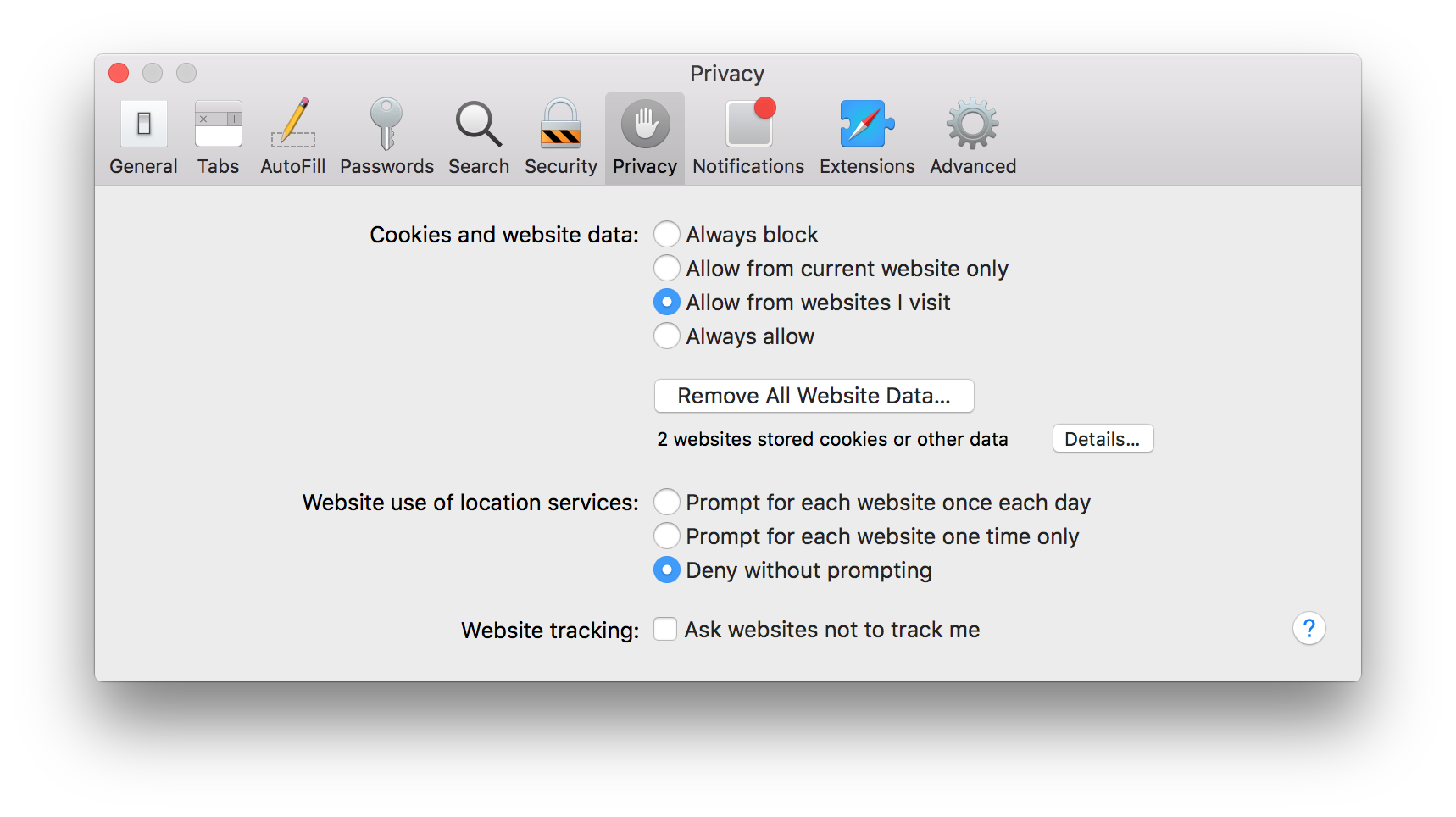 |
Surprisingly, the "Allow from websites I visit" option may turn out to amass a huge number of cookies. At least in our experience. (MacConfig)